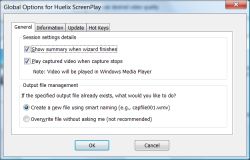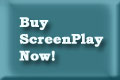|
|
Huelix ScreenPlay - How does it work?
ScreenPlay captures screen animations, including the mouse cursor, as motion video and saves it to a Windows Media® video file and/or broadcast this video over an intranet or the Internet.
Technology
Screen video capture and real time compression is a tricky proposition. Compared to traditional videos, screen video has some peculiar characteristics. Most applications contain tiny text and graphic controls as opposed to real life video content. ScreenPlay has special compressors to optimized to deal with computer applications and the way they work, while achieving large compression ratios, thanks to the latest Windows Media® 9.0 technology.
Simple Interface
ScreenPlay has an extremely simple, wizard-like interface. This is extremely convenient because when you actually capture, you do not want a full user interface of ScreenPlay around. Instead, ScreenPlay uses the wizard to configure capture parameters and minimizes itself to the system notification area on the task bar.
You can start, pause, and stop capture entirely from the system notification area. This minimizes any chance of the ScreenPlay UI adversely affecting your application capture.
The wizard is designed to minimize the number of steps the author is required to go through each time they want to capture. For repeated capture scenarios, you can bypass most of the steps of the wizard, if existing settings are satisfactory. In particular, ScreenPlay has the ability to auto-generate filenames based on the user defined template name to avoid overwriting files.
Flexible Capture Control
You can start, pause, and stop ScreenPlay entirely from the system tray. While starting and stopping are straightforward and works as expected, pausing takes the cake. This capability ensures that you can actually break up your screen captures in several slices but still end up with only a single archive file. No stictching and joining multiple files anymore. Pause capabilty is only available when your output is a file, however.
Concurrent Broadcast and Archival
ScreenPlay concurrently broadcasts and archives screen videos, to eliminate the need to repurpose presentations and seminars for archival and web deployment.
Clients need nothing more than the latest Windows Media Player® to receive video broadcasts. Screen capture codec's (compressors and de-compressors) may not be installed on the client's machine - but the player will automatically download and install the codec if required.
Intuitive Target Selections
Selecting and configuring capture targets is child's play. To select a window simply click on the corresponding icon in the list. The target application's icon and the title of its window is shown in the list box. In Windows XP®, you can even see a preview of the selected window in the left pane. Even if the window is minimized, ScreenPlay will automatically restore it when you start capture.
The region selection is also very simple minded. Just click on the designated icon to hide ScreenPlay and left click and drag a rectangle around the region of interest. That's it! When you release the mouse button ScreenPlay is restored showing a preview of the region you have selected.
Adjusting Quality
Although ScreenPlay supports three quality settings labelled Best, Medium, and Low, it is important to note that quality refers to the data rate of the output video. You can capture a small region in the lowest quality setiing and still get as good a result as the best quality setting. However, if you are capturing entire screen, the lowest setting will fare poorly simply because there is way too information that it can handle within the allowable data rate.
If you are streaming video over a slow network, you would like to keep the bit rate low as well. The variable quality settings afford a trade-off between absolute video quality and your presentation needs. There are a number of ways to maximize performance in any setting - consult the help file that came with ScreenPlay for some great tips.
ScreenPlay combines proven modern technology and ease of use to reduce costs, increase efficiency, and maximize impact. Anyone can use and master ScreenPlay in minutes. Moreover, ScreenPlay costs just a fraction of competing applications, works so much better, and has a unique ability to perform real time broadcast. You can buy ScreenPlay from our secure online shop and instantly start creating effective screen capture videos...
- Watch a ScreenPlay of Huelix ScreenPlay!
- ScreenPlay FAQ
- Some ScreenPlay screenshots
- Download free trial